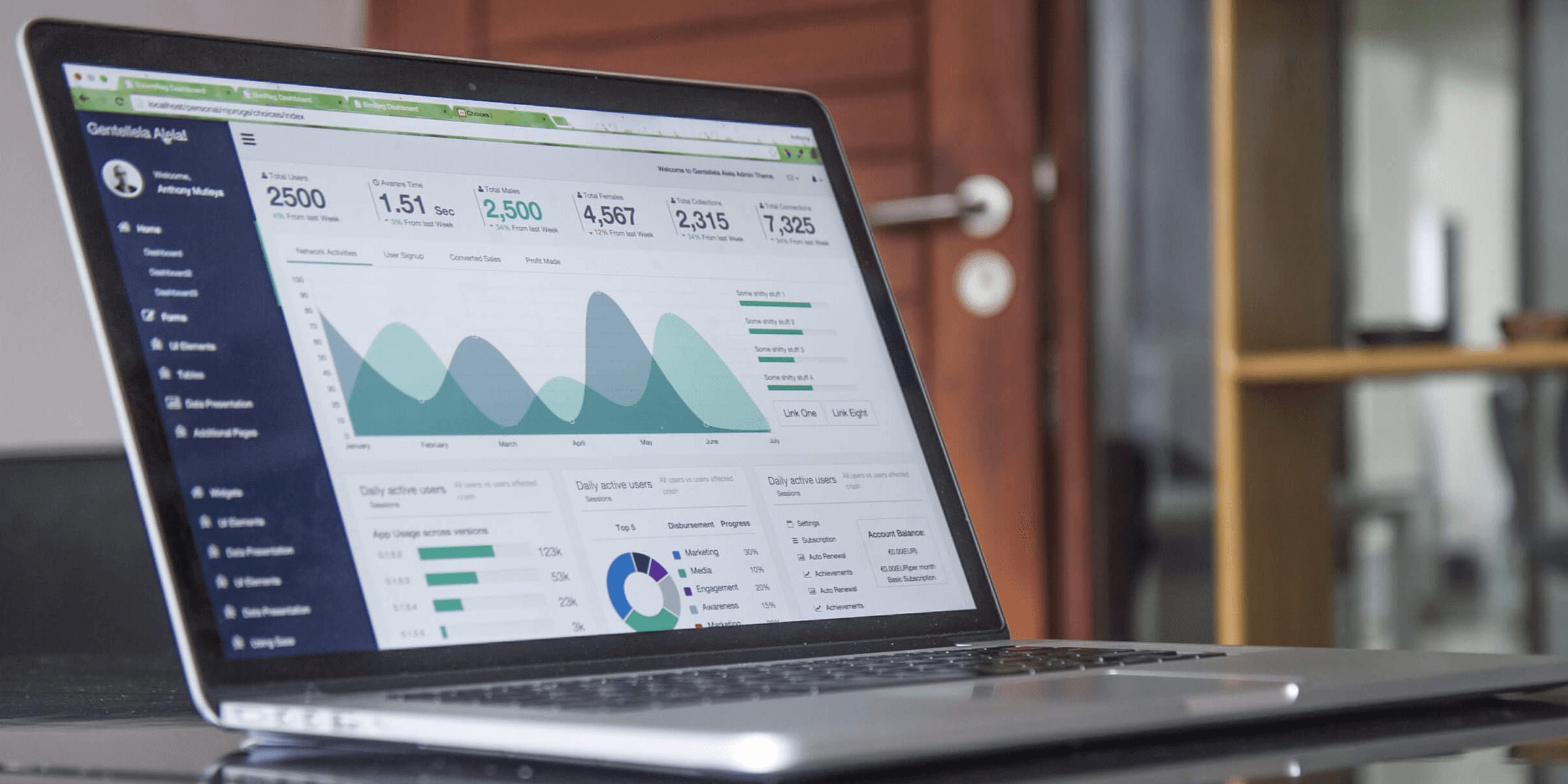Failing to track user activity on your WordPress.com website can leave you with a lot of unanswered questions about your visitors. You’ll have traffic you know nothing about, and you won’t be able to optimize your content or your website for better performance.
Fortunately, there are a nearly endless number of ways you can track your user activity. By closely monitoring who visits your site and what they do there, you can gain a better understanding of your audience.
In this article, we’ll explore some of the most popular ways to track user activity on WordPress.com websites, as well as how to use that data to improve your own site. Let’s jump right in!
Why You Might Want to Track User Activity
There are many reasons you might want to track user activity, including to:
- Better understand your audience
- See what content is most popular
- Find out which pages are being visited the most (and least)
- Determine where your traffic is coming from
- See what devices and browsers are being used to visit your site
- Understand how people are interacting with your content
- Find out what times of day or week are most popular for visits
All of this data can be extremely valuable in helping you to optimize your website for better performance. It can also help you to create more targeted and relevant content, which is more likely to engage and convert your visitors.
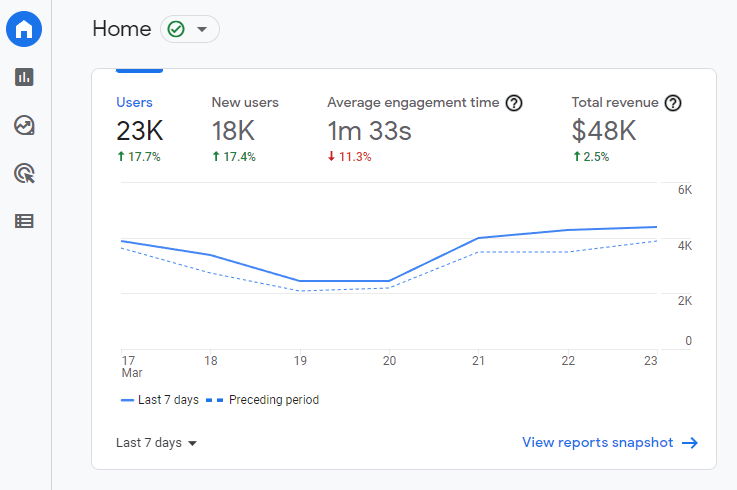
Understanding your audience helps you create content tailored to their specific needs and interests. Plus, knowing which pieces of content and pages are most popular can help you drive traffic to those places more often.
8 Types of User Activity You May Want to Track
Of course, the term ‘user activity’ is fairly vague. It can encompass anything users do when they visit your website.
You probably can’t track and pay attention to every single data point, so it’s important to understand what matters most. With that in mind, here are eight kinds of activity you may want to focus on.
1. Page Visits
Page visits are one of the most basic types of user activity data you can track. This metric shows you how much traffic you’re getting, as well as which pages on your website are the most (and least) popular.
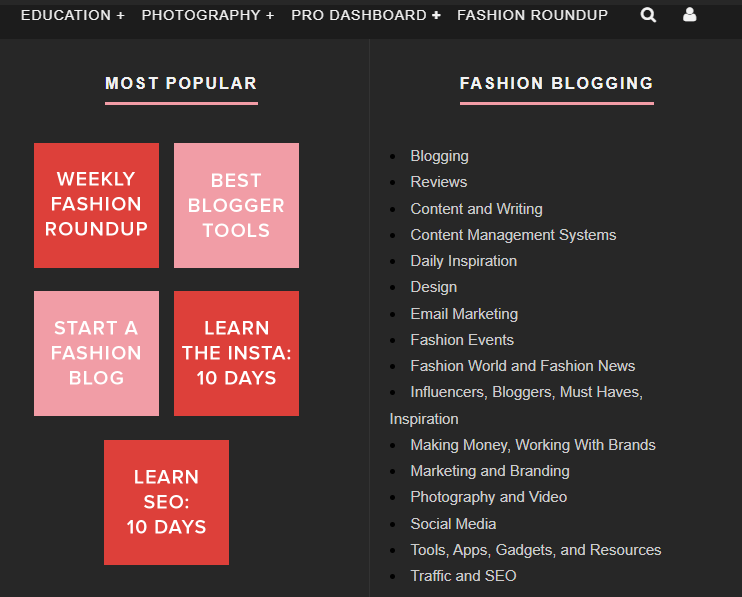
You can also watch how long people spend on each page. This can help you determine whether or not people are finding the content there engaging.
2. Browsing Behavior
Browsing behavior data can help you understand how people are interacting with your website. This information can be valuable in understanding what type of content is most popular, how long people are spending on your site, and how many pages they’re visiting.
You can also track how people are finding your website (e.g., through search engines, social media, etc.), what pages they’re landing on, and what pages they’re exiting from. That way, you can make changes as needed to bring in more readers and keep them around longer.
3. Clicks on Links
If you have any external links on your website, you’ll want to track clicks. This data can help you understand how people are interacting with your website, and which external websites they’re visiting from yours. This is especially crucial if you use your site for affiliate marketing, or if you want to send visitors to other key places (such as your social media profiles).
4. Logins
If you allow users to register on your site, tracking logins can show you how often members visit and sign in. This data helps you differentiate between member visits and guest visits. That way, you’ll know if most of your traffic is coming from your existing audience, or if you’re successfully attracting new users as well.
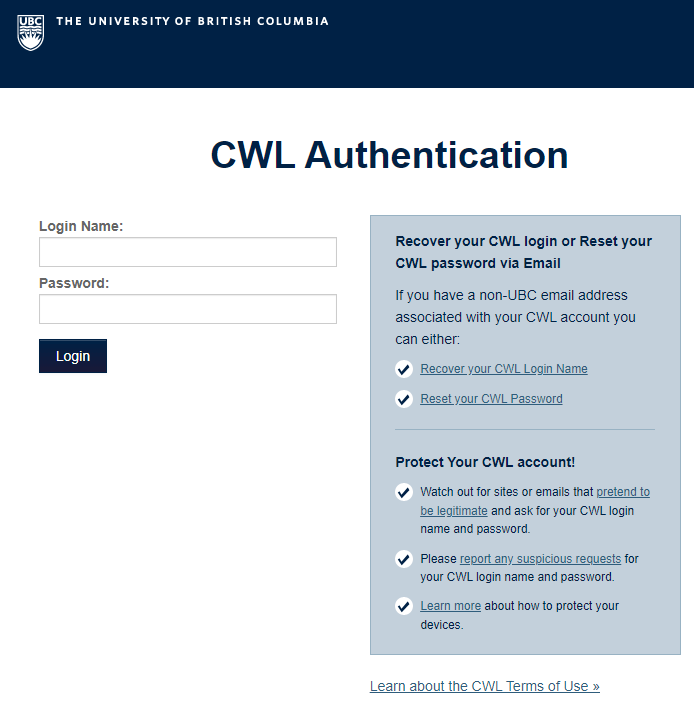
If you’re tracking logins, you can also track failed login attempts. This can help you troubleshoot why users are having difficulty accessing your site, and identify potential hacking attempts.
5. New Account Creations
If you’re running a membership site, you’ll also want to track new account creations. This data can help you understand how effective your marketing efforts are in driving people to sign up for your site.
6. Sign-ups for Newsletters, Courses, and Other Content
If you’re offering content such as newsletters and courses, you’ll want to track sign-ups. This tells you how popular your content is, and whether your Calls To Action (CTAs) are having an impact.
7. Downloads
If you offer any downloadable content on your website, you’ll want to track downloads. This data can help you understand how popular your offerings are, and what type of content people are most interested in.
You can also track how many times a particular file has been downloaded, where the downloads are coming from, and what types of devices people are using to download your content.
8. eCommerce Data
If you have an eCommerce store, you’ll want to track data about sales, conversion rates, average order values, and more. These metrics are crucial for making sense of how well your store is performing and what areas you need to improve on.

Depending on the tool you’re using, you may also be able to keep an eye on what products are being sold, what type of traffic is coming to your store, and where your sales are coming from. The more details you can track, the more you’ll know about what products you should promote, which items you may want to remove, and so on.
Tools for Tracking User Activity on Your WordPress.com Website
There are many plugins and other tools you can use for tracking activity on your WordPress.com website. Here are just a few of the most popular and easy-to-use options.
WP Activity Log

τη WP Activity Log plugin offers a free version that’s easy to get started with. It tracks when new users are created, when passwords and profile settings are changed, and when users activate or deactivate plugins and themes.
The premium version also offers real-time email and SMS notifications. Admins can force log out any user with just one click, which increases security and decreases unauthorized uses. This is especially useful for a membership site that hosts personal or private information.
HubSpot WordPress Plugin

The HubSpot WordPress plugin provides a dashboard of user activity for a holistic view of page performance. It tracks email interactions, chat conversations, form submissions, page views, and more.
This plugin also allows you to look at your data on a per-user basis, or globally. You can even embed default reports into your dashboard for easy viewing later. There’s also a premium tier with additional features.
Stream
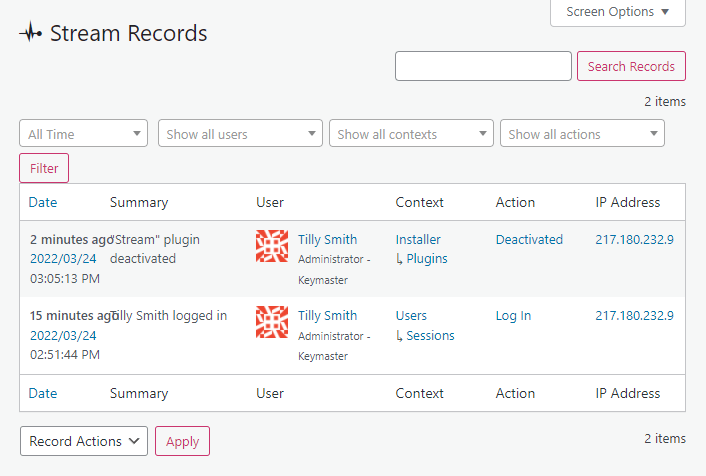
The Stream plugin is completely free, although there is a premium version that saves your logs for longer. It displays user activity in real time and chronologically, so you can see exactly what traffic your site received and when.
Setup is fast and easy, and admins can filter the Stream dashboard by user, role, context, action, or IP address. This plugin also includes live reporting, email notifications, webhooks, and site exports for a more advanced experience.
User Activity Log
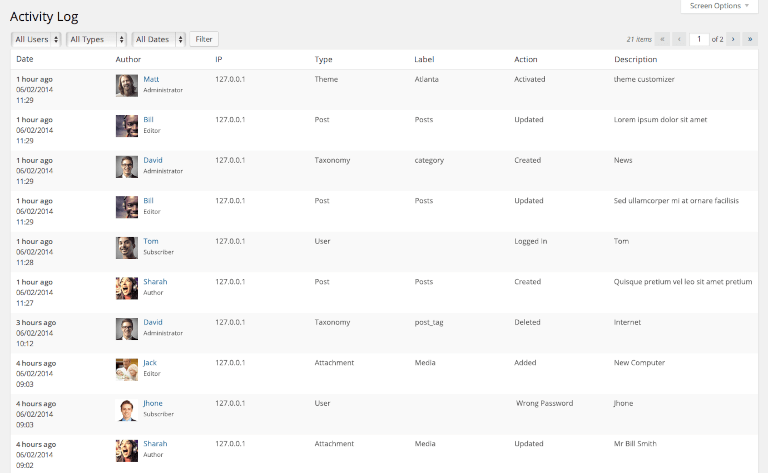
τη User Activity Log plugin offers both free and premium tiers. The free version includes email notifications and integrations with Yoast, WooCommerce, Gravity Forms, and several other popular plugins.
Upgrading to the premium version unlocks additional filtering options, exports, password protection, and even more advanced integrations.
How to Track User Activity on Your WordPress.com Website (In 3 Steps)
Exactly how you go about tracking user activity will depend greatly on the tool you choose. We’ll walk through an example of what the process might look like using the Stream plugin. Not only is this particular plugin free, but it’s one of the easiest to set up and begin using.
Step 1: Set Up Stream
First, you’ll need to install and activate the plugin in your WordPress dashboard. Note that if you have a WordPress.com site, you’ll need the plugin-enabled plan or higher to do this.
Then go to Plugins > Add New, and search for the Stream plugin:

Click on it, and choose Install and activate. This will get the plugin set up on your website.
Step 2: Configure the Plugin’s Settings
When you install the plugin, it will immediately begin tracking data. This includes actions related to:
- Pages
- Posts
- Users
- Themes
- Tags
- Plugins
- Categories
- Custom headers
- Custom backgrounds
- Custom taxonomies
- Settings
- Menus
- Widgets
- Media library
- Theme editor
- Comments
While this tool works quite well on its default settings, there are a few options you may want to configure in order to get the most out of it. To find these, go to Stream > Settings:

In the General tab, you can determine how long records will be kept for. You can also configure what users have access to your site’s analytics data. It’s best to restrict access to only those members of your team who absolutely require this information.
Then, in the Exclude tab, you can streamline the data you’ll receive by excluding certain actions from being tracked. You’ll also find a few additional choices in the Advanced tab, although we recommend keeping those at their defaults for now.
Step 3: Start Viewing Your Site’s User Activity
If you go to Stream > Stream, you can start viewing your site’s analytics:

Of course, there won’t be much here right away. You’ll need to give the plugin time to start collecting data about your site. When it does, this is where you’ll find a list of the users who have been logged, and the actions they’ve taken.
You can also filter the activity by user, role, context, action, or IP address. This helps you get a more in-depth view of what’s going on. It’s also a good idea to check out the Alerts section periodically – this is where the plugin will notify you if it identifies potential problems with your site.
You’re Ready to Better Understand Your Site Visitors
If you don’t track user activity on your WordPress.com website, it will be harder to keep it updated and relevant to your audience. The more data you have available to you, the better decisions you’ll be able to make about future content and new features.
Analytics can seem intimidating at first glance, but with a user-friendly tool like Stream it’s as simple as:
- Set up your chosen tracking tool.
- Configure the plugin’s settings.
- Start viewing your site’s user activity.
That will get you started. From there, you can learn all kinds of useful insights about your site’s visitors, which will enable you to create better content and experiences for users. Best of luck!
elit. Aenean non enim ut enim fringilla adipiscing id in lorem. Quisque aliquet neque vitae lectus tempus consectetur. Aliquam erat volutpat. Nunc eu nibh nulla, id cursus arcu. Vestibulum ante ipsum primis in faucibus orci luctus et ultrices posuere cubilia Curae; Nam at velit nisl. Aenean vitae est nisl. Cras molestie molestie nisl vel imperdiet. Donec vel mi sem.
Luctus fermentum commodo
Nulla sed mi leo, sit amet molestie nulla. Phasellus lobortis blandit ipsum, at adipiscing eros porta quis. Phasellus in nisi ipsum, quis dapibus magna. Phasellus odio dolor, pretium sit amet aliquam a, gravida eget dui. Pellentesque eu ipsum et quam faucibus scelerisque vitae ut ligula. Ut luctus fermentum commodo. Mauris eget justo turpis, eget fringilla mi. Duis lobortis cursus mi vel tristique. Maecenas eu lorem hendrerit neque dapibus cursus id sit amet nisi. Proin rhoncus semper sem nec aliquet.
Nulla facilisi. Vestibulum pretium, dui eu aliquam faucibus, est dui hendrerit nulla, mattis semper turpis mauris eget tellus. Nulla accumsan rutrum nibh, sed eleifend felis blandit.
Integer vel libero arcu, egestas tempor ipsum. Vestibulum id dolor aliquet dolor fringilla ornare. Nunc non massa erat. Vivamus odio sem, rhoncus vel bibendum vitae, euismod a urna. Aliquam erat volutpat. Aenean non lorem arcu. Phasellus in neque nulla, sed sodales ipsum. Morbi a massa sed sapien vulputate lacinia. Vivamus et urna vitae felis malesuada aliquet sit amet et metus.
- Consectetur adipiscing elit vtae elit libero
- Nullam id dolor id eget lacinia odio posuere erat a ante
- Integer posuere erat dapibus posuere velit
Nulla sed mi leo, sit amet molestie nulla. Phasellus lobortis blandit ipsum, at adipiscing eros porta quis. Phasellus in nisi ipsum, quis dapibus magna. Phasellus odio dolor, pretium sit amet aliquam a, gravida eget dui. Pellentesque eu ipsum et quam faucibus scelerisque vitae ut ligula. Ut luctus fermentum commodo. Mauris eget justo turpis, eget fringilla mi. Duis lobortis cursus mi vel tristique. Maecenas eu lorem hendrerit neque dapibus cursus id sit amet nisi. Proin rhoncus semper sem nec aliquet. Aenean lacinia bibendum nulla sed consectetur. Cras mattis consectetur purus sit amet fermentum. Donec id elit non mi porta gravida at eget metus.
.some-style {
width: 960px;
height: 200px;
margin: 0 auto;
background-color: #000000;
}
Lorem ipsum dolor sit amet, consectetur adipiscing elit. Aenean non enim ut enim fringilla adipiscing id in lorem. Quisque aliquet neque vitae lectus tempus consectetur. Aliquam erat volutpat. Nunc eu nibh nulla, id cursus arcu.