Welcome to DevOcean
Building Powerful WordPress Websites That Drive Results
We create stunning websites and optimize them for search engines, ensuring your business grows online.
Strategic Partner of Vitamin Media
Our strategic partnership with Vitamin Media brings together expertise in web design and marketing to deliver impactful digital solutions.
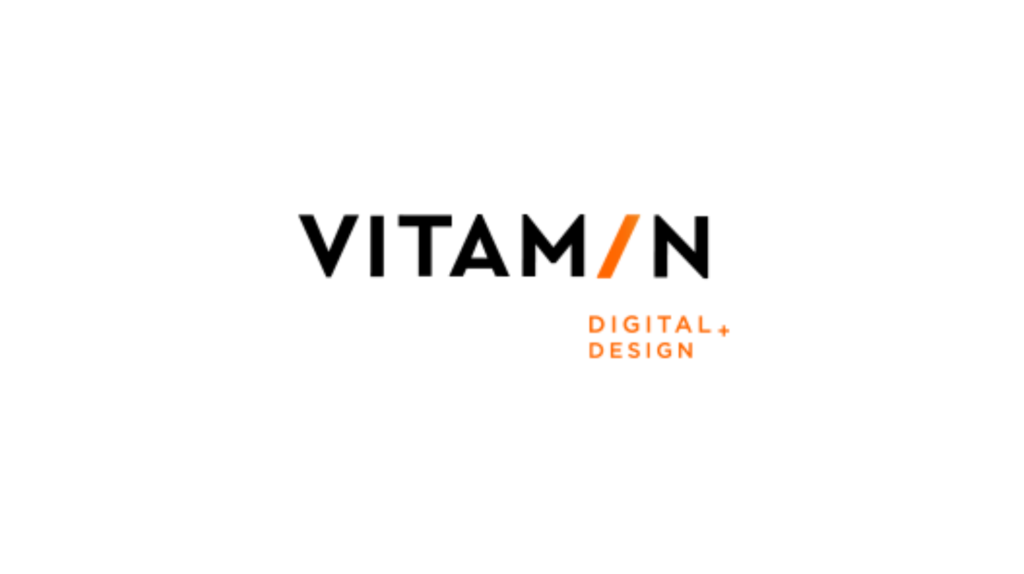
Subscribe for our latest case studies, web design trends and SEO tips
Trusted by Over 100 Satisfied Clients
Our work speaks for itself with hundreds of positive reviews and successful projects. See what our clients have to say.







About us
Crafting Digital Experiences that Inspire
At DevOcean, we’re a passionate team based in Athens, crafting stunning WordPress websites that drive results. Our blend of creativity and technical expertise ensures that every project is unique and high-performing.
We partner with businesses to build tailor-made websites optimized for SEO and user experience. Whether you’re a startup or an established brand, we help turn your vision into a digital reality.
Innovative Solutions, Unlimited Growth
Creativity Meets Technology
Seamless Performance Across All Platforms
Driving Results That Matter
Our Services
Empowering Your Business with Digital Solutions
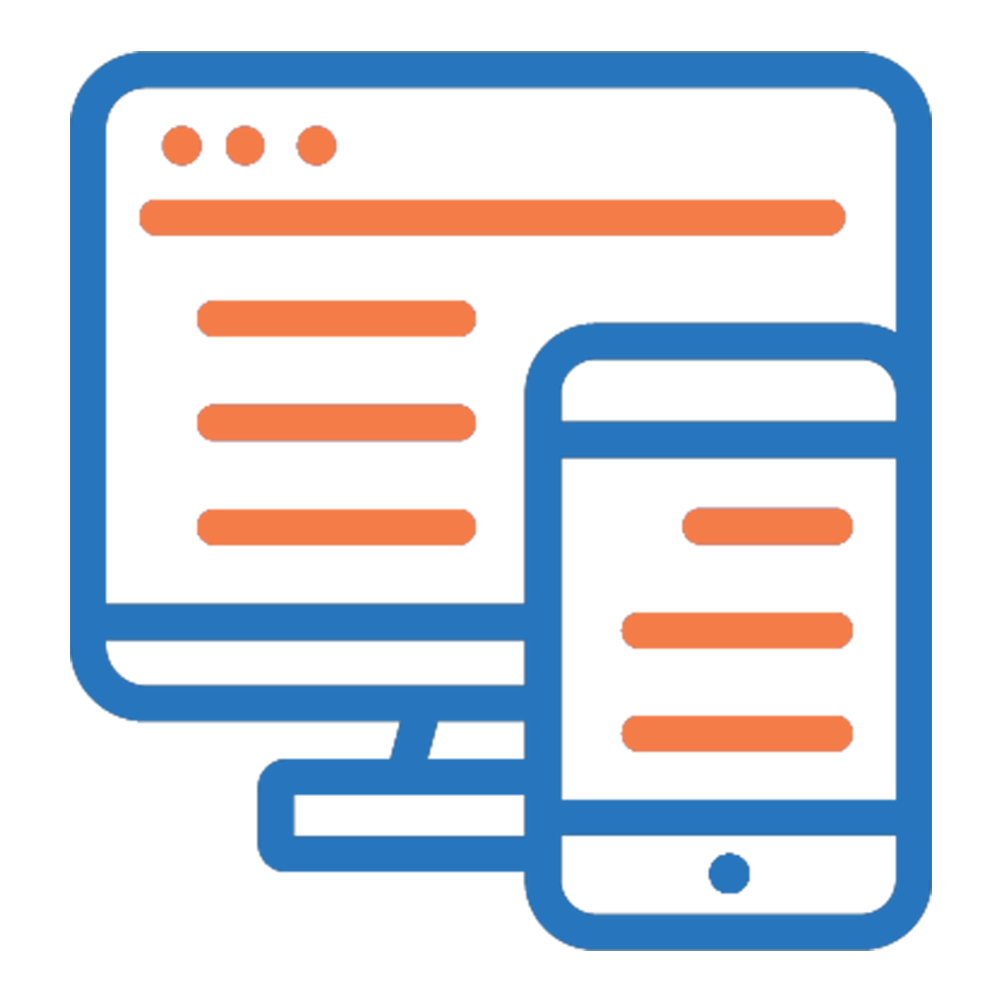
Responsive Web Design
We design stunning, responsive websites that provide a seamless experience across all devices, ensuring a flawless user experience.

Web Development
Our web development solutions ensure fast, secure, and scalable websites tailored to meet your business’s unique needs and goals.
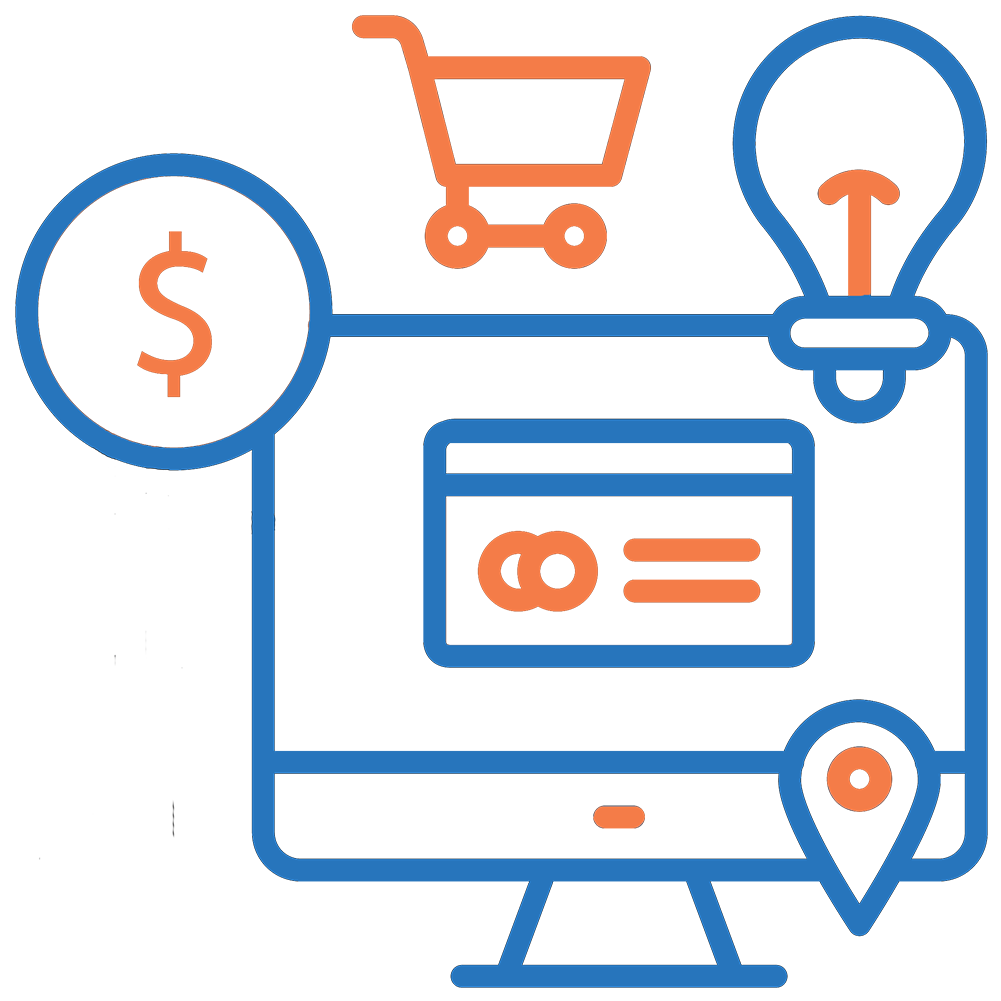
E-Commerce Solutions
Build a custom, high-performing online store with WooCommerce, providing a smooth shopping experience that drives sales and conversions.
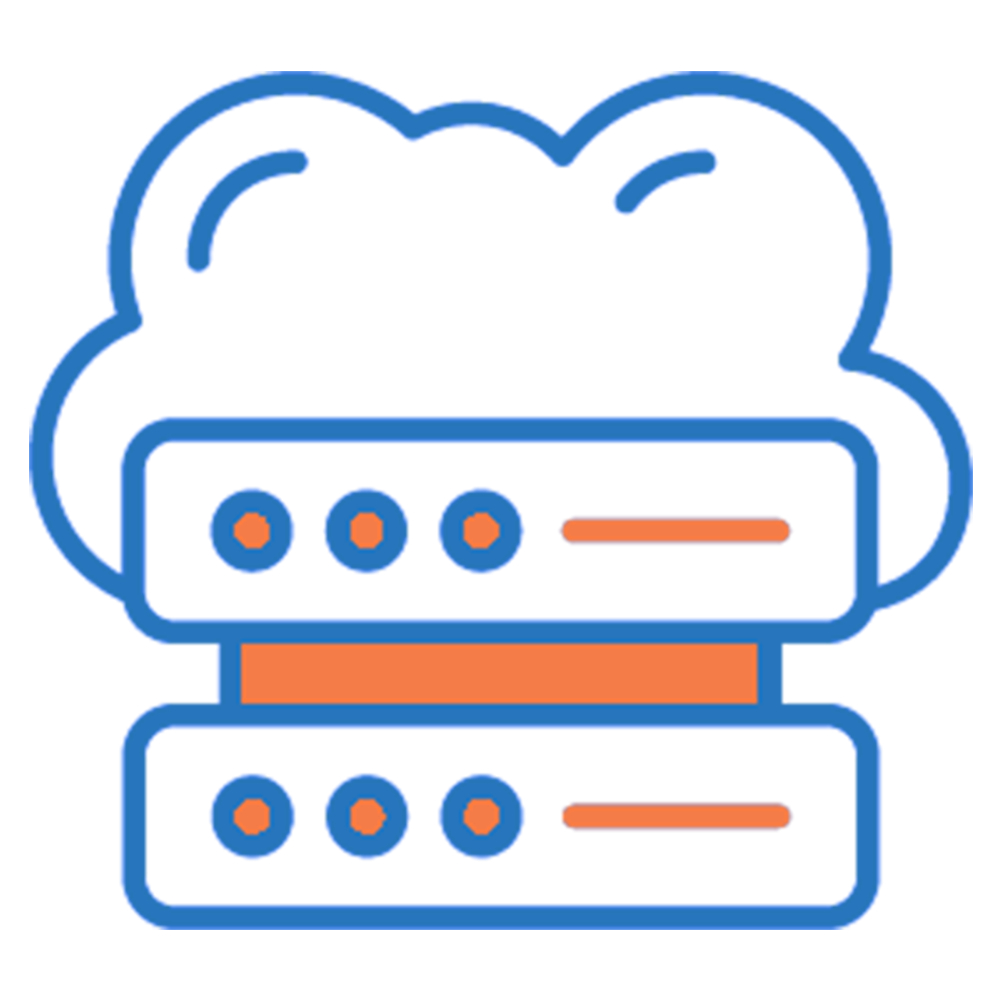
Hosting
Our hosting services offer reliable, secure, and fast solutions to keep your website running smoothly with minimal downtime and maximum security.

SEO Optimization
Increase your website’s visibility with our SEO services, improving rankings and driving organic traffic for long-term business growth.
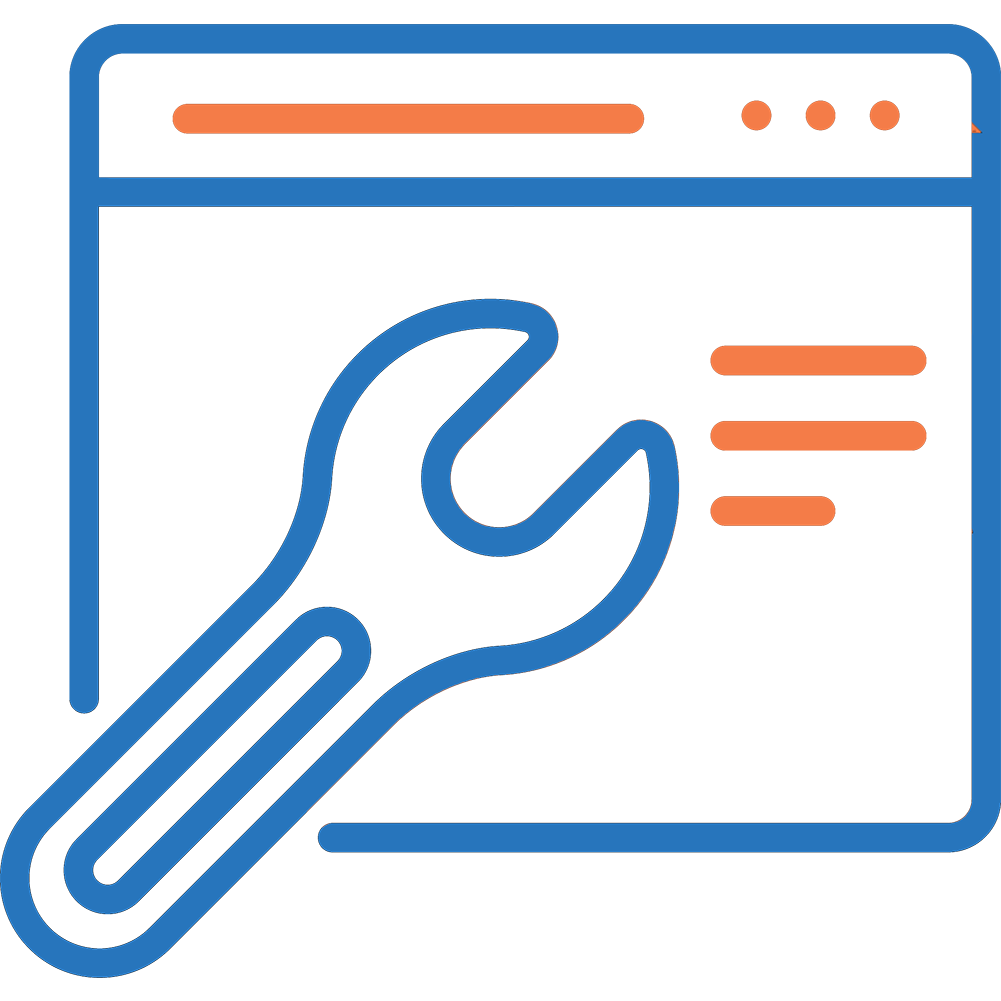
Website Maintenance
We provide ongoing website maintenance, ensuring your site stays updated, secure, and fully optimized for peak performance.
Years of Experience
Completed Projects
Professional Team
Custom Integrations
How We Work
Crafting Digital Solutions with Precision and Purpose
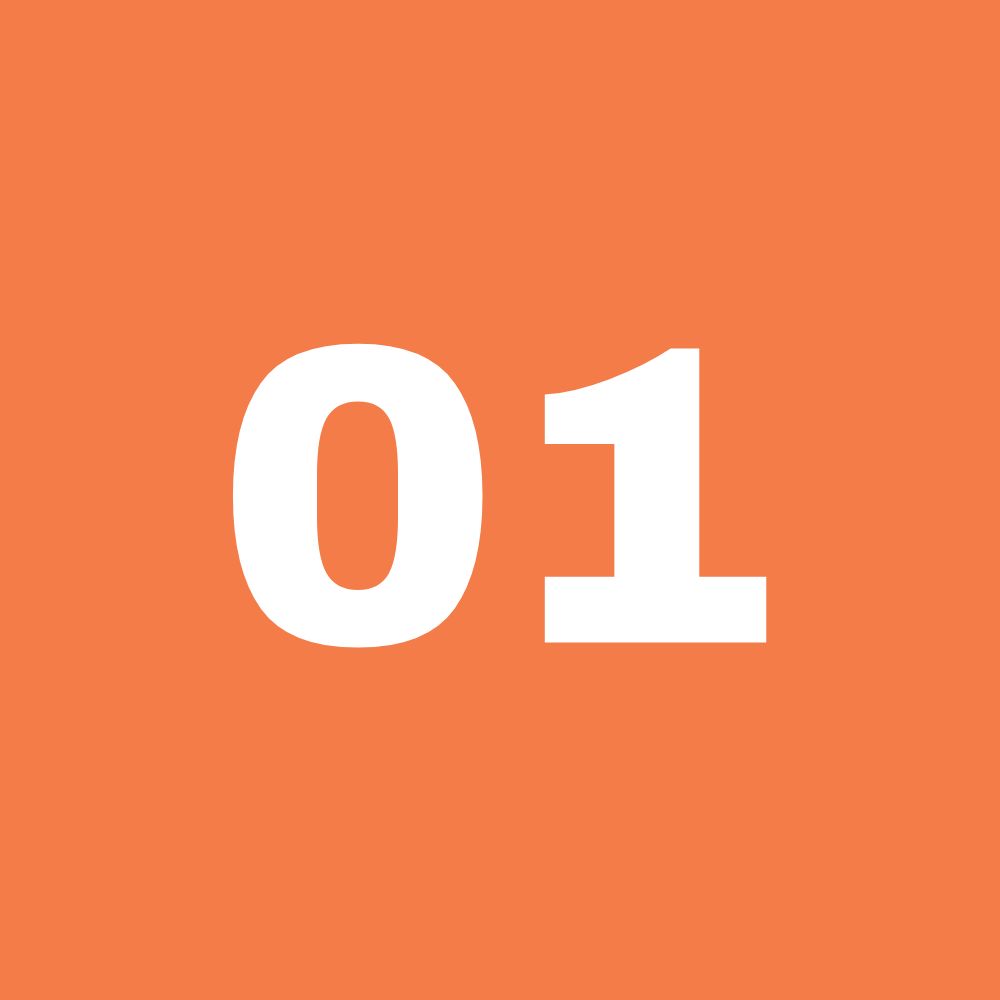
Consultation & Strategy
We collaborate with you to understand your goals, brainstorm ideas, and define the roadmap for your digital success.

Design & Development
Our expert team brings your vision to life, ensuring flawless design and code while keeping you updated on every milestone.

Ongoing Support & Optimization
We provide continuous support and optimizations to keep your website secure, fast, and performing at its best.
Testimonials
Sweet Reviews From Our Clients
30 May 2024

17 January 2024

30 July 2024

15 September 2024

24 April 2024

02 May 2024

Our Team
Meet Our Exceptional Team Members
Portfolio
Some of Our Case Studies
Explore the successful projects we’ve delivered, from custom web development to SEO strategies that drive measurable growth.
Pride.gr
A vibrant web portal in Greece, Pride.gr promotes inclusivity and offers a fresh perspective on current news.
Desiterra.gr
Desiterra.gr provides luxurious villas in Santorini, offering a seamless user experience that matches the exclusivity of the property.
Luxurysportcruise.com
Luxurysportcruise.com offers exclusive sea experiences, combining safety, relaxation, and professionalism for unforgettable journeys in Chalkidiki.
Anakem.gr
ANAKEM.gr supports waste management in Greece, delivering essential services to technical construction companies through a professional platform.
Neopolis.gr
Our Blog
Insights on Web Development and SEO Strategies
Η Vitamin Media Α.Ε., μέλος του Ομίλου Softweb, εξαγοράζει το 100% της DevOcean I.K.E.
Αθήνα, 13/10/2025 Η Vitamin Media Α.Ε., μέλος του Ομίλου Softweb A.Ε., ανακοινώνει την…
5 Must Plugins for WordPress Sites
If you’re managing a WordPress site, you’re probably already familiar with…
SEO Tips to Boost Your Traffic
If you’ve spent any time managing a website, you’ve probably come…
FAQs
Frequently Asked Questions
DevOcean has over 11 years of experience in web design, development, and SEO services, working with a wide range of businesses.
We have a dedicated team of 17 skilled professionals, both in-house and freelancers, including web developers, designers, and SEO experts.
Yes, we are always on the lookout for talented individuals to join our growing team. Check our careers page for current opportunities.
Absolutely! We offer free consultations to discuss your needs and explore the best solutions for your business.
Yes, we partner with leading companies like Vitamin Media to enhance our services and provide comprehensive digital solutions.
Get Started
Transforming Your Ideas into Powerful Digital Experiences
Partner with DevOcean to build high-converting websites that boost traffic, increase engagement, and drive consistent business growth.
Free Consultation
Tailored Solutions
Full Support
- Free Consultation
- Tailored Solutions
- Full Support






